Clearing the NVRAM and ESCD Settings
When the ESCD contained in the NVRAM needs to be cleared, this can be accomplished by manipulating the RTCRST (Real Time Clock Reset) jumper on the system board. Once the jumpers are correctly set and power is supplied this will then reset the BIOS on the system.
RTCRST - Clears NVRAM. The NVRAM will be cleared when the jumper is closed (use the jumper from the password bridge (PSWD)). To properly clear; AC power must be applied (not necessarily turned on) to the system for about 10 seconds while the jumper is closed.
Pins 1-2 once shorted will clear NVRAM and reset all ESCD Settings
Note: You can use the RTCRST jumper procedure above to attempt recovery from a No POST, No Video situation.
Clearing CMOS Settings
The CMOS contains the current BIOS settings
- Turn off the computer and disconnect the power cable from the electrical outlet.
- Remove the computer cover.
- Locate the 2-pin password connector (PSWD) on the system board.
- Remove the 2-pin jumper plug.
- Locate the 2-pin CMOS jumper (RTCRST) on the system board.
- Move the 2-pin jumper plug from the password jumper to pins into the CMOS jumper.
- Plug in AC power to the system and wait ten seconds for the CMOS to clear.
- Move the 2-pin jumper plug back to the password jumper.
- Replace the computer cover.
- Connect your computer and devices to electrical outlets, and turn them on.
Location of the RTCRST Jumper will vary by platform and form factor. For more information about the jumper locations refer to the system service manuals located at www.dell.com/manuals
Jumper 1 – RTCRST Jumper (Resets the BIOS) / Jumper 2 – PSWD Jumper (Resets the BIOS Password)
Clearing the BIOS, CMOS and NVRAM By Removing and Reseating the CMOS Battery
This is another method that can be used to reset the BIOS on the system by simply removing the CMOS coin cell battery and then clearing power from the system. This is commonly done if you cannot access the jumpers or if you are dealing with a laptop system.
This is applicable to both Desktop and Portable systems. Portable systems however will require a door on the bottom or perhaps keyboard removal to access the coin cell battery. Refer to the system service manuals located at www.dell.com/manuals.
- Disconnect the system from external power source, remove main battery on a laptop.
- Remove the computer cover and locate the CMOS coin cell battery (Figures 1 & 2)
- Remove or disconnect the coin cell battery
- Press the power button for at least 10 seconds to drain all residual power from the system
- Re-insert or re-connect the coin cell battery
- Assemble the unit and verify functionality
- When the system is powered on, it will warn that the date and time is not set, indicating a successful reset
Figure 1 – Coin Cell Battery on a Desktop System (Next to the PCI-E Slots)

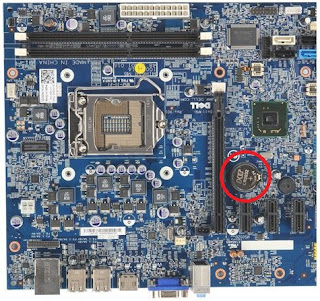
No comments:
Post a Comment