The Dell Optiplex 7010 is a nice piece of hardware. They come loaded with Windows 8 Professional which my organization isn’t ready to support yet, so we are reloading them with Windows 7 Enterprise. While we could have ordered them with the previous version of Windows, we went with the Windows 8 line because during configuration it allowed for a better video card and we plan on upgrading to Windows 8 down the road anyways.
However, to get by until our applications are updated to be compatible and employees are trained on Windows 8, we need to install Windows 7. Since the computers came pre-loaded with Windows 8, they take full advantage of UEFI and its Secure Boot instead of a traditional BIOS. In order to install any older operating system than Windows 8, we will need to configure the UEFI to use Legacy Mode, which emulates a traditional BIOS. If you’re in a similar situation or wish to install Windows 7 because you do not like Windows 8, here are the three steps you need to change in order to enable Legacy Mode.
To get into the BIOS, hit F12 at POST. Then use the arrows to get down to BIOS Setup.
The three steps have to be made in the correct order or else you will get messages saying the change cannot be made. The easy way to remember it is that the changes are made bottom to top.
The first change is to disable Secure Boot. It has its own entry on the left side. Under Secure Boot Enable, switch the option to Disabled and hit Apply.

The second change is under General and Advanced Boot Options. Check the box to ‘Enable Legacy Option ROMs’ and hit the Apply button.
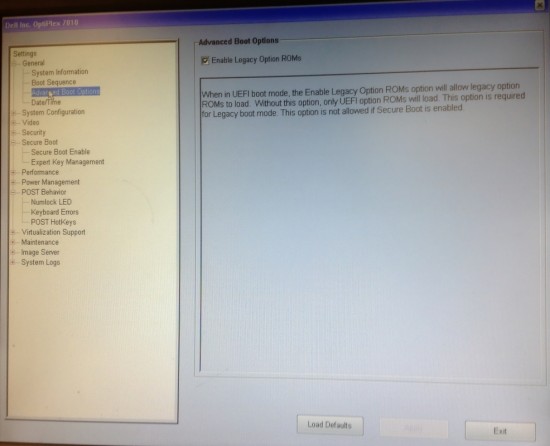
The last change is also under General but in the Boot Sequence section. Switch the Boot List option from UEFI to Legacy and then hit Apply.

save and exit.
No comments:
Post a Comment