This document pertains to all HP notebook PCs except certain Notebooks with Sure Start architecture.
If the BIOS on your notebook becomes corrupted, such as from a failed BIOS upgrade or damage from a virus, the computer might show any the following symptoms:
- The computer displays the error message BIOS APPLICATION ERROR 501.
- The computer stops at a black or blank screen and it will not enter any of the Boot Options, such as: the BIOS Setup Utility, Hardware Diagnostic Tools, System Recovery screens, etc.
- The computer does not boot and the Caps Lock or Num Lock LED blinks twice or the computer emits beep codes.
- The computer turns on, for example: the fan might spin, but there is no video on the internal display or external monitor and it does not boot into the Operating System.
If the computer shows any of the previous symptoms and it does not boot up, use this document to restore the BIOS.
Many HP notebook computers have an HP BIOS Restore tool that might be able to recover the BIOS from an earlier version and restore basic functionality. This tool might or might not work in the event of BIOS corruption depending on many factors, but it is worth trying in the event the BIOS has become corrupted.
Recovering the notebook BIOS using a key press combination
When you upgrade the BIOS on your notebook, a copy of the previous BIOS version is stored on your hard drive. Many HP notebook computers have an emergency BIOS recovery feature that allows you to recover and install the last known good version of the BIOS from the hard drive, as long as the hard drive remains functional. This emergency recovery feature is separate from the BIOS and is designed to work in the event of a catastrophic BIOS failure.
NOTE:
If the hard disk partition is deleted or inaccessible, follow the steps in the Recovering the notebook BIOS using an external storage devicesection.
Follow these steps to recover an earlier version of the BIOS on your notebook:
- Turn off the computer.
- Plug the notebook into a power source using the power adapter.
- Press and hold the Windows key and the B key at the same time while the computer is off.
- Still pressing the Windows and B keys, press and hold down the Power button on the notebook for 1 second, and then release the Powerbutton and the keys.The Power LED light remains on, and the screen remains blank for 30 to 60 seconds. You might hear beeping sounds. Eventually, an HP BIOS Update screen displays and the BIOS updates automatically.If the HP BIOS Update screen displays, continue to step 5.If the HP BIOS Update screen does not display, find your condition from the following options and then follow the steps for that condition:
- Computer boots into WindowsIf your computer is able to boot into Windows, update the BIOS to the latest version using the standard BIOS update procedure. Follow these steps for your type of computer:
- Power LED light turns offThe computer turns off if you press and hold the power button too long. Repeat steps 1 through 4 above, this time press and hold thepower button down for between one to three seconds in step 4.
- After repeated attempts, the HP BIOS Update screen does not openYour computer does not support this function or it has a hardware problem that is preventing the tool from opening. Contact HP Support for further assistance.
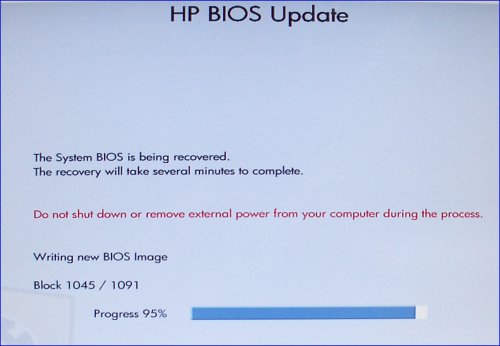
- After the BIOS is recovered, a Continue Startup button displays and a timer counts down. Click the Continue Startup button to restart the computer immediately. The computer restarts automatically when the timer reaches zero.
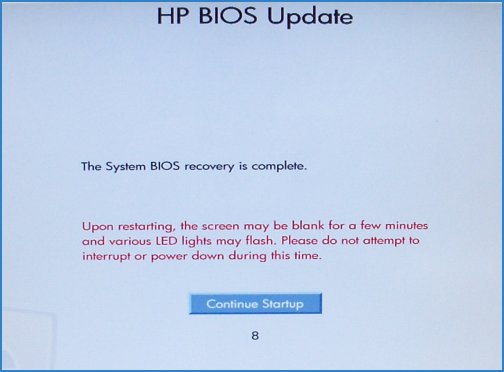
- When the computer restarts, a message similar to the following displays: A system BIOS Recovery has occurred. BIOS Recovery (500) Enter – Continue.Press the Enter key to continue immediately or to allow the computer to reboot automatically.
NOTE:
After restoring the BIOS, if the computer repeatedly displays a message that the BIOS has been recovered, perform the steps in the HP support document: HP BIOS Application Selected is Corrupt or Missing. - After restarting, Windows might display a message stating that the computer was improperly shut down or that a boot problem was detected. Read and respond to the screens to continue.
No comments:
Post a Comment